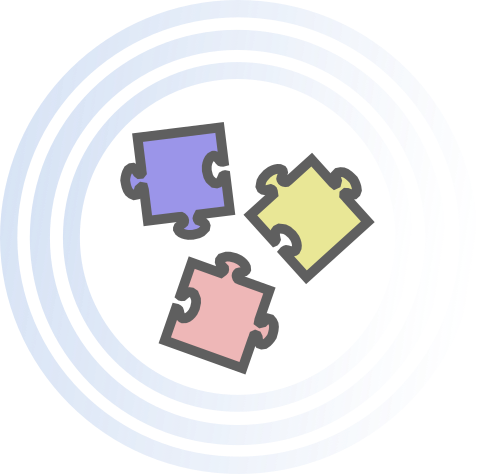Working Online

Your privacy and confidentiality are very important to me. I use secure platforms and take all reasonable steps to protect your personal information during our online sessions. However, no internet-based communication can be guaranteed to be completely secure, and there is a small risk your information could be accessed by unauthorised parties beyond my control.
By participating in online counselling, you acknowledge these limitations and consent to proceed with an understanding of the potential risks involved.
To help protect your privacy and security during sessions, please consider:
- Using a private, quiet space where you won’t be overheard,
- Connecting via a secure, password-protected Wi-Fi network rather than public Wi-Fi,
- Using headphones to keep our conversation confidential,
- Ensuring your device has updated antivirus and security software,
- Closing other apps or tabs that may record audio or video without your knowledge.
How to access a Zoom session:
- Click the Zoom link in your email,
- The link will open in your web browser,
- If Zoom is installed, you’ll be prompted to open the link in the Zoom app; if not, you’ll be prompted to download and install it,
- Click “Open” or “Save” when prompted,

- Once installed, click “open link” to enter the session,
- Zoom will load a preview screen where you can turn on your audio and video (circled in red),
- Below you can select your microphone or webcam from the drop down list if needed,

- Ensure your camera and microphone are connected and turned on,
- Click start and you will enter a waiting room—I’ll admit you at the time we agreed,
- To keep focus, you can “pin” my video by right clicking on it. This keeps my video on the screen all the time,
- When the session ends, click “Leave” to exit.
I am happy to support you with any further help setting up your computer to be as secure as possible and around using the Zoom platform.